How To Shade Margins
Marking Up your Bible
Shading in your margin in specific colours helps visualise the structure of a chapter. Perhaps it's the breakdown of a Psalm, or maybe separating rules of different offerings in the Law of Moses. Maybe separating parables of Jesus so your eye quickly finds them in the chapter.
Before you can add shaded margins, you need to tell the app which folder on your device you want to save your notes in.

1. Select just the first verse that you want to shade the margin for. The background of the verse will change colour when it is selected.
You can create multiple overlapping shaded regions, so don't worry if you select a verse that already has margin shading applied. Ideally use a different colour for clarity.

2. Click the Shade Margin command at the bottom of the screen and choose a colour.
The "Theme" highlight colour will use the Windows "accent" theme colour - this matches the colour of other software across your whole device. This colour can change. To change this colour across your whole device, open the Windows Personalization settings. You will need to restart the Scripture Study Bible app to fully pick up any change.
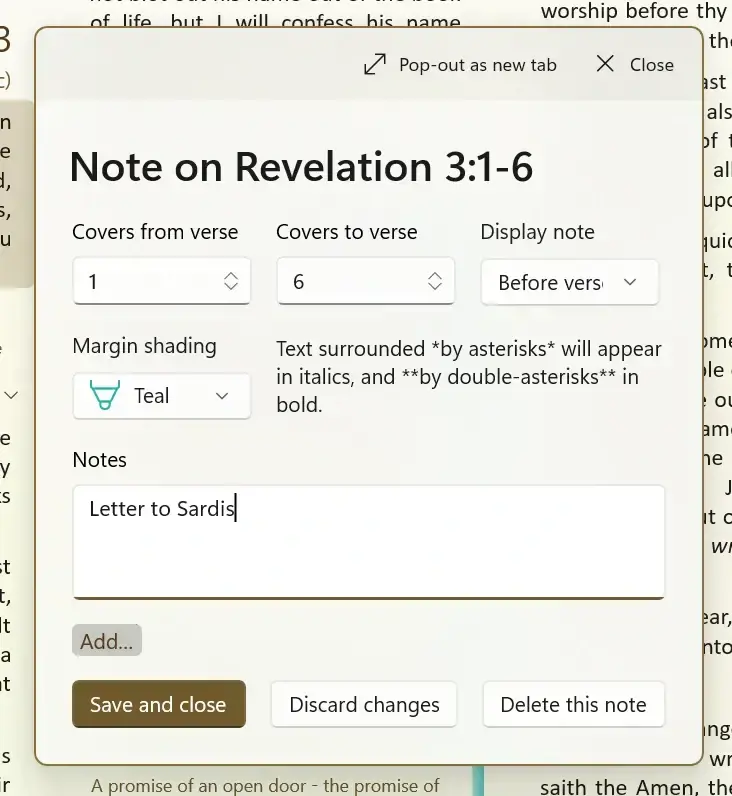
3. Enter a text label for the note. This text will appear as a heading for the shaded range of verses.
Note that the "Display note" drop-down automatically selected "Before verse" so that the heading appears before the first verse in the range, although you can change this to "After verse" if you wish.
If you want to shade multiple verses, change the "Covers to verse" box to the verse that the shading should end on.
Click the "Save and close" button to create the highlighted range.
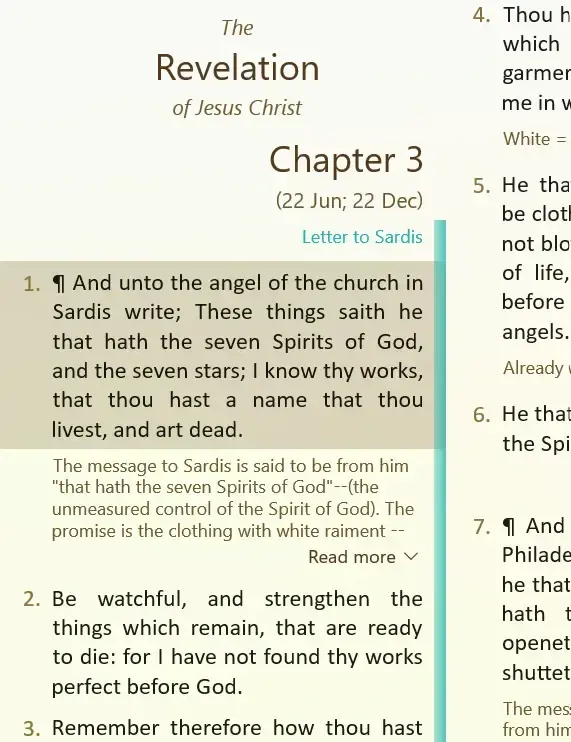
3. The verses you entered in the note will appear with a shaded colour margin. If you entered any text, that will appear in the same colour.
Shading Across Chapter Boundaries
Notes can span more than one verse but not more than one chapter. To shade across multiple chapters, create one note in the first chapter and a second note in the second chapter.